NutsMail under the hood, part 1: Administration
There is a lot to explore in NutsMail, new functionality, new options, new themes. (What is NutsMail?) In this series of articles we’ll take a closer look at some new and old options that can make your NutsMail experience better.
NutsMail Admin panel
Let’s start with the first step: setup and configuration. When you first install NutsMail, you’ll see a control panel that will allow you to configure your system without needing to edit config.php or use the conf.pl SquirrelMail script. This visual way of configuration is easier and more user friendly, and after the initial setup is completed, the admin panel is available to the system administrator at any time from the options menu:

In the admin panel you can configure all the standard SquirrelMail options and some additional NutsMail-specific options. Since NutsMail supports separate themes for desktop and mobile browsers, you can specify the defaults for both that will be applied to the login screen and all the newly created accounts. Each individual user will be able to change his or her theme selection in the Display Preferences of their account.

Since SquirrelMail uses cookies to store user information, the servers located in the EU are required to display a cookie warning message on the login page. NutsMail has the cookie warning functionality in-built, and the warning message can be turned on and modified in the admin panel.
The new themes designed for NutsMail 4 do not support Internet Explorer 6, so NutsMail will display an upgrade message on the login page when browsed from IE 6. This message can also be modified on the admin page.
Another interesting option available in the admin panel is the default width of the folder list. This setting is not located in the file config.php but in data/default_pref, and controls the width of the folder list for all newly created accounts. The individual users are able to change this setting in the Folder Preferences. The default SquirrelMail value is too small for most modern monitors, so we have increased the default in NutsMail.
To make the configuration easier, the admin panel provides mouse-over options hints and theme previews:


An important option available in the admin panel is the location of the data and attachment directories. These directories store the user account data, and for security reasons they should be placed outside of the web root folder.
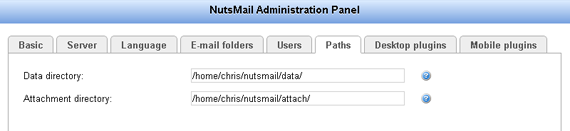
When reading emails on a mobile device like an iPhone, screen space is a valuable commodity. That’s why we made a distinction in the settings between desktop and mobile plugins. Starting with NutsMail 4.0, you can enable a separate set of plugins for desktop and mobile themes, keeping the mobile themes lean and fast and leaving the full functionality for the time when you use a desktop browser.
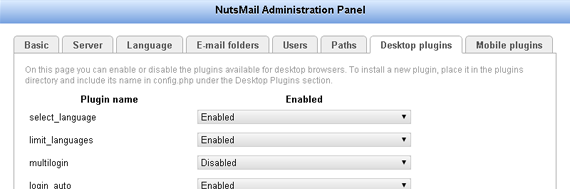
There are many more options available in the admin panel, making the configuration of NutsMail a quick and easy process. Don’t miss the next part of this series where we’ll explore the usage of certain plugins that can make the NutsMail email experience better for your users.
